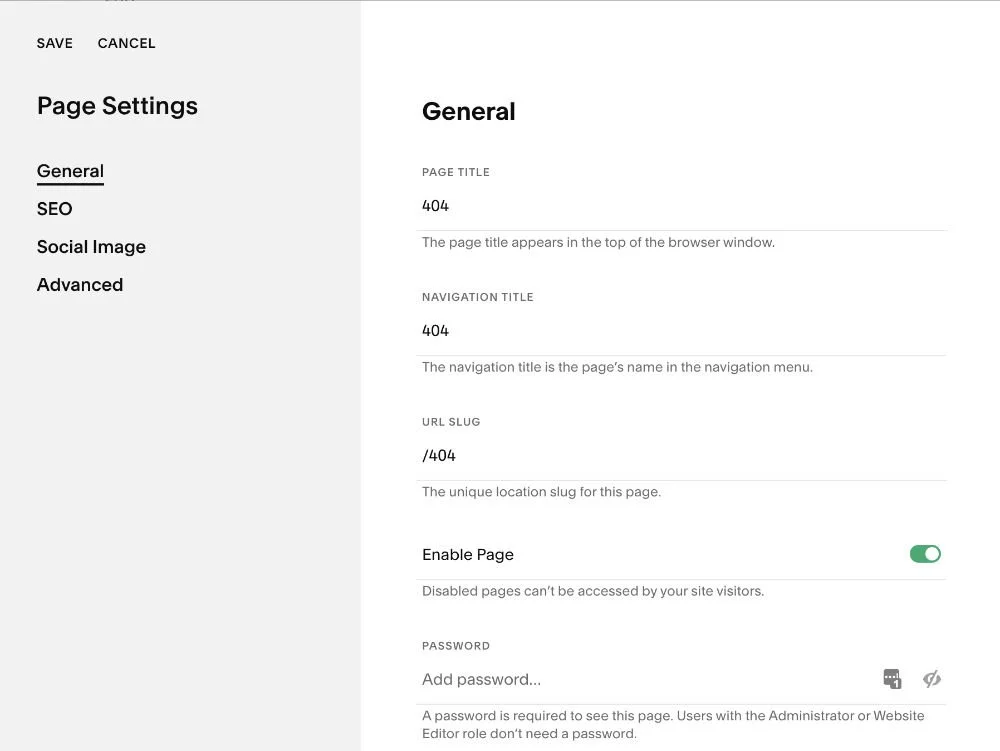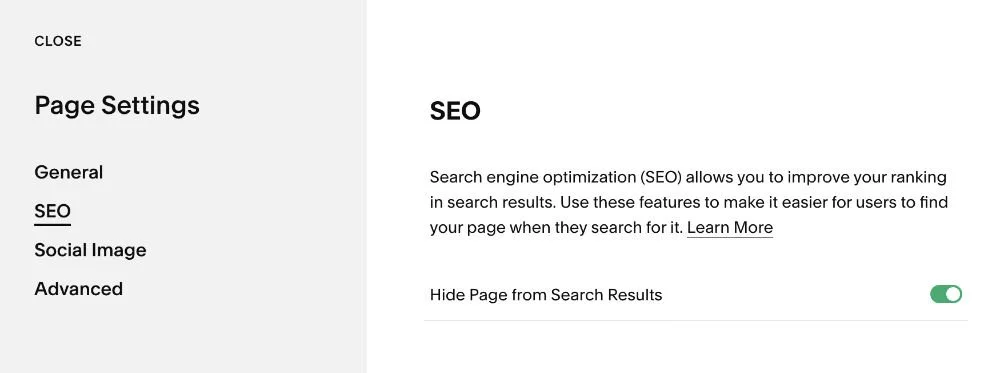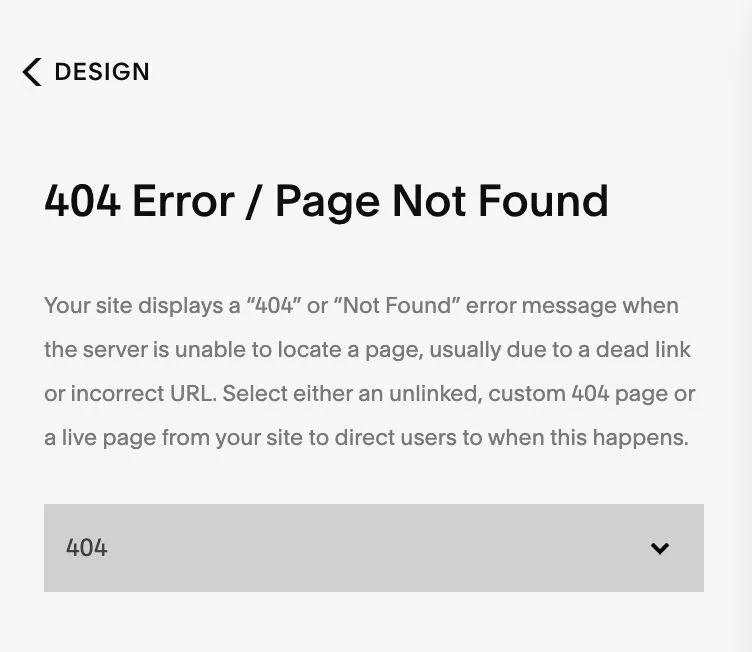What is a 404 Error / Not Found page and how can I customize it in Squarespace?
A 404 is a standard error message that appears when the page on a website that you were searching for wasn't found. This error message typically is because either the page you were looking for was removed or moved so the url (web address location of the page) no longer matches the link. There is also the possibility that a typing error was made when searching for a website address. It happens.
By default, Squarespace has a built in 404 Error page. This is what it will look like:
However, Squarespace also allows you to use a custom page as your Error / Not Found page. You can include anything you’d like to acknowledge the missing page and guide your visitor to another location or back to the home page. A couple ideas include adding a Search block or add a Contact Form block to create a connection from there! Creating a custom 404 page is actually an effective way to keep your website brand identity and possibly keep a visitor from leaving your site!
Have fun with your Not Found page and grab attention with a clever headline!
I was recently reading an article on Creative Bloq that shared some brilliant error pages — Genius examples of 404 pages. Check out my Instagram reel with a snapshot of a few of my favorites!
How to add a custom 404 Error page in Squarespace
First, you need to create and design a new unlinked (so it won’t show up in your navigation) page.
From the Home Menu, go to Pages.
Under NOT LINKED, click the + on the right to create a new Blank page.
Name your page. You can simply name it 404. This will also create the url slug for the page (www.YOURDOMAINNAME.com/404)
In the Page Settings, be sure to also go to SEO and choose to Hide Page from Search Results. This page is not necessary to be found in a Google search. Unless it really is so cool that even Google should see it! 😎
4. Design your unique new error page!
Some ideas to include are a link back to the home page or another page that you may want to bring interest to. You could also add a search bar, feature your latest blog posts, or even add a full contact form!
After you have created the error page, you need to link it so that it’s the page that appears when the server is unable to locate a page.
From the Home Menu, go to Design / 404 Page
From the dropdown menu, choose the 404 page that you created.
Click SAVE and you now have your very own custom 404 Error page!